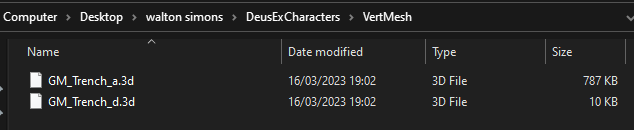Extract the Unreal Engine Resource Viewer archive and open umodel.exe (or umodel_64.exe)

Set the path to game files, check all view/export object types, and set Platform to PC > click OK

To extract all models and textures, right-click the System folder in the file tree on the left and select Export folder content. To extract individual packages, select them from the list on the right and click the Export button

The export dialogue will appear, the options can stay as default > click OK

A window will appear showing the export process. The console window will also show the path of each file exported. When it is complete, the last line will say “Exported xxxx/xxxx objects in x seconds”


In the folder you extracted to, there should be subfolders representing each of the packages. Inside you can find all the textures and models, even including UI images




<aside> 💡
Note: You can also natively extract .u packages without having to download additional software tools by opening Command Prompt in the System folder and running the following command:
</aside>
ucc fullbatchexport [package name].u .\\[package name]
For example, for all the character meshes and textures, replace [package name] with DeusExCharacters:
ucc fullbatchexport DeusExCharacters.u .\\DeusExCharacters
You can do the same for any .u file in the game files.
Once extracted, a subfolder should be created within the System folder with the name of the .u file you've extracted as well as its contents. The only issue with this method is that the entire .u file is extracted, you will be unable to navigate a user interface to search for and extract specific items.
Alternatively, you can open the packages and view the meshes and animations before extracting, for example to view the characters, select the DeusExCharacter.u package > Open

<aside> 💡
Note: The table below shows what kind of models are in each package file if you are searching for something specific
</aside>
| Package File | Contents |
|---|---|
| DeusExCharacters.u | Animals, robots, humans |
| DeusExDeco.u | Vehicles, furniture, plants |
| DeusExItems.u | Weapons, items |
The package will load, and when complete the UE Viewer window will appear. Here it is possible to cycle through all the textures and meshes by tapping the Page Up and Page Down Key. For other view controls, tap H to display them on screen

.png)
Find all the character textures you want to extract and then go to Tools > Export current project > the export dialogue will appear as shown previously where you can select the file path to save it to

Then locate the correct mesh for the character, and export again. Once done, you will have all the textures and meshes you need. The Textures can be found in the subdiretory DeusExCharacters > Textures - and the models can be found in DeusExCharacters > VertMesh